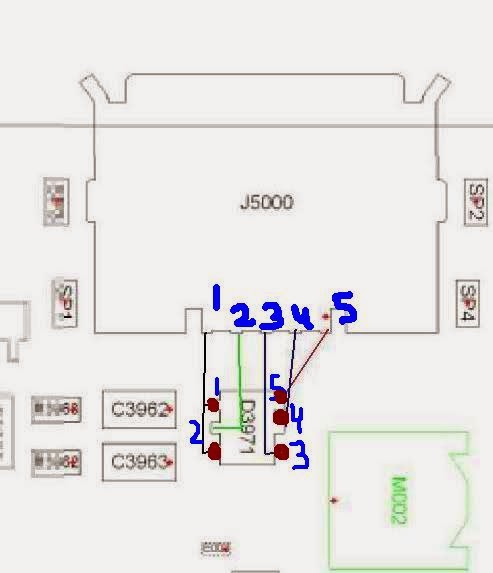Fault description:
Samsung S5230 mobile some time shows not charging indication on screen every time. Due to this we can’t charge mobile and battery just drains after few hours. This problem mainly occurs due to shorting in charging filter.
Fault solution:
For quick solution of this problem we have to use following solution:-
1. In some cases due to batteries internally circuitry problem creates this situation that mobile shows auto charging so first we should change battery and check result.
2. After this try to change charging connector
3. After replacing new charging connector check track line continuity from charging pin 1,2 to desired point as shown in image below and from 19,20 to ground
4. If on any point line missing then apply jumper from pin’s point to pcb point as shown image below:
Conclusion:
Samsung s5230 mobile have 20 point charging connector so during jumpering process we should short point 1and 2, 19 and 20 for proper result.



 7:01 AM
7:01 AM
 Monika Mishra
Monika Mishra